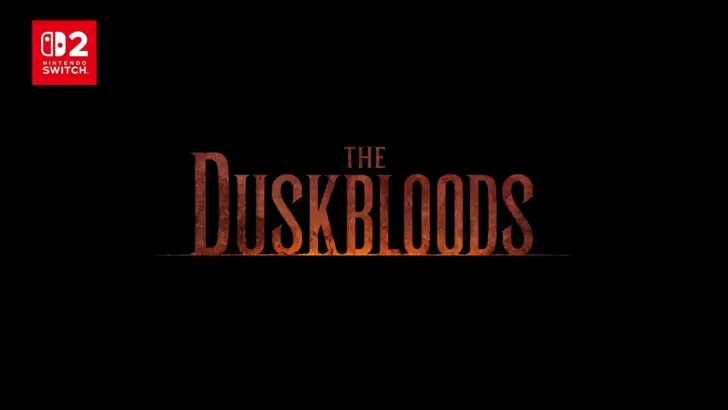In *Monster Hunter Wilds*, engaging in voice chat is optional, but if you choose to use it, understanding how to set it up can enhance your multiplayer experience. Whether you're looking to communicate with your team or prefer to play in silence, here's how you can manage voice chat settings within the game.
How to Use and Mute Voice Chat in Monster Hunter Wilds
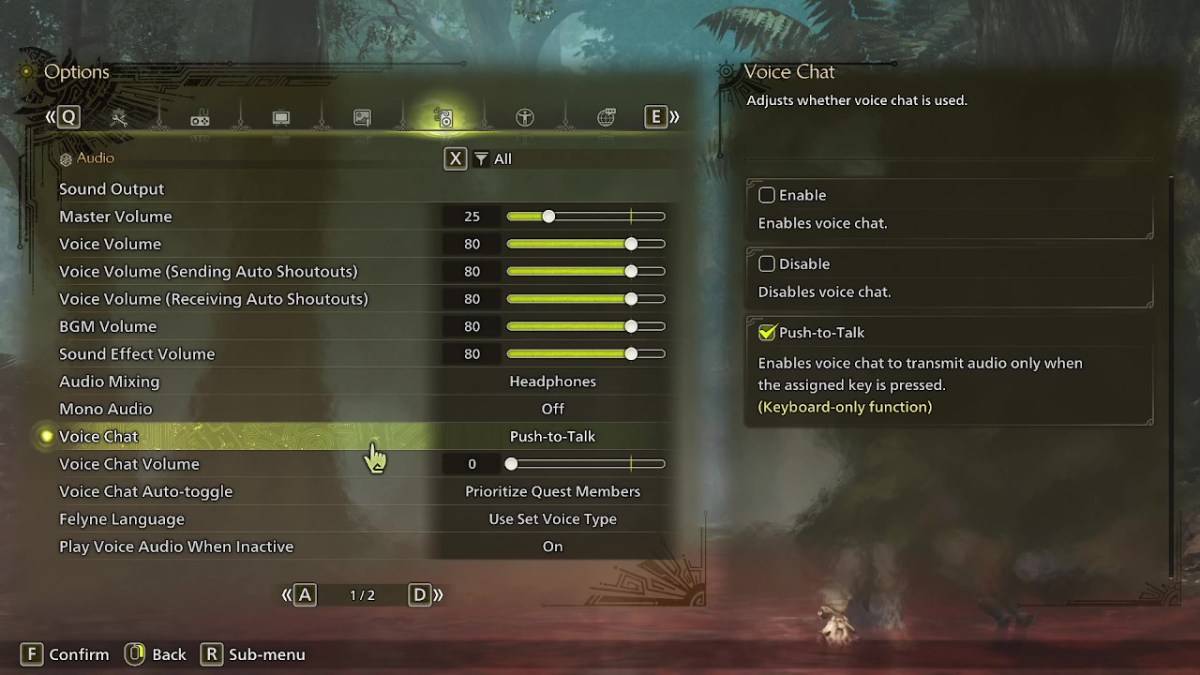
All voice chat settings are conveniently located in the audio section of the menu. To access these settings, navigate to the options menu, either in-game or from the main menu screen, and select the tab third from the right. Scroll down slightly, and you'll find the Voice Chat setting with three options: Enable, Disable, and Push-to-Talk. Choosing 'Enable' keeps voice chat active continuously, 'Disable' turns it off entirely, and 'Push-to-Talk' allows you to activate voice chat by pressing a designated key on your keyboard. Note that the Push-to-Talk feature is exclusive to keyboard users.
Additionally, you can adjust the Voice Chat Volume to control how loud the chat is for you. Another useful setting is the Voice Chat Auto-Toggle, which can be configured to automatically prioritize voice chat from either your quest members or link party members. Quest members are those you're actively playing with in a quest, making this the most commonly used setting. Link members, on the other hand, are those in your link party, which is particularly useful when guiding someone through the game's story, as you may need to wait for them during cutscenes.
While the in-game voice chat in *Monster Hunter Wilds* may not match the audio quality of dedicated apps like Discord, having the option built into the game is beneficial, especially for cross-platform play. If you're looking for the best audio experience, external apps are recommended, but the in-game settings provide a convenient alternative for quick communication.