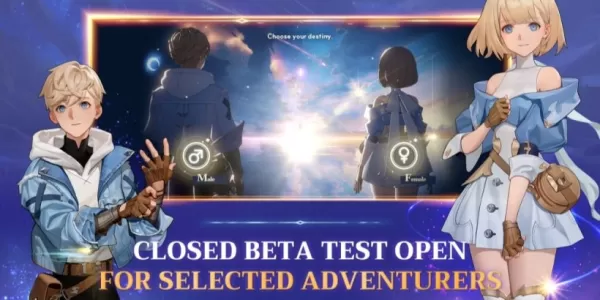When diving into a premium AAA title like *Call of Duty*, players naturally crave top-notch performance. However, if you're noticing that *Black Ops 6* graphics seem grainy and blurry, detracting from your immersion and making target acquisition tougher, don't worry. Here's a detailed guide on how to enhance your visual experience and get the most out of *Call of Duty: Black Ops 6*.
Table of contents
Why Does Black Ops 6 Look Grainy & Blurry? AnsweredHow to Turn Off Blur in Call of Duty: Black Ops 6How to Reduce Grain and Improve Clarity in Black Ops 6How to Improve Black Ops 6 Image Details and Textures Why Does Black Ops 6 Look Grainy & Blurry? Answered
If Black Ops 6 looks grainy and blurry on your setup, and you've already tweaked your hardware settings to ensure your console or PC is outputting at the highest resolution your monitor supports, the culprit might be certain in-game settings. Even if you've adjusted these settings previously, game updates can sometimes reset them to default values. The key settings affecting image quality are nestled in the graphics menu, specifically under the Display, Quality, and View tabs. The Quality tab, in particular, houses the crucial settings you'll need to modify to enhance Black Ops 6's visual fidelity.
How to Turn Off Blur in Call of Duty: Black Ops 6
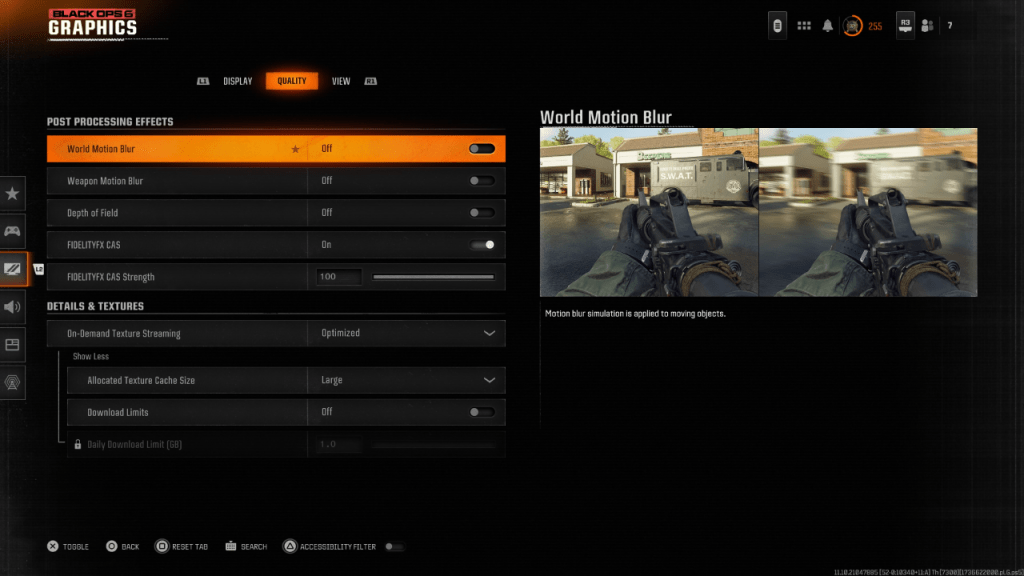 For a more cinematic feel, many games incorporate Motion Blur and Depth of Field to mimic camera lens effects, lending a film-like quality to gameplay. While these settings can enhance immersion in narrative-driven games, they can introduce unwanted blur in fast-paced, competitive shooters like Call of Duty: Black Ops 6, making it challenging to spot targets.
For a more cinematic feel, many games incorporate Motion Blur and Depth of Field to mimic camera lens effects, lending a film-like quality to gameplay. While these settings can enhance immersion in narrative-driven games, they can introduce unwanted blur in fast-paced, competitive shooters like Call of Duty: Black Ops 6, making it challenging to spot targets.
To disable Motion Blur and Depth of Field, follow these steps:
Navigate to the graphics settings, select the Quality tab, and scroll to Post Processing Effects. Set World Motion Blur to Off. Set Weapon Motion Blur to Off. Set Depth of Field to Off. How to Reduce Grain and Improve Clarity in Black Ops 6
Even after adjusting the settings mentioned above, you might still encounter issues with image quality in Call of Duty: Black Ops 6. This could be due to improperly calibrated gamma and brightness settings. Head to the Display tab within the Black Ops 6 graphics settings. Access the Gamma/Brightness option, and adjust the slider until the Call of Duty logo in the center of the screen is just barely visible. A setting of 50 often works well, but you might need to fine-tune this based on your specific display.
Once your Gamma and Brightness are set, go to the Quality tab in the Black Ops 6 graphics settings. Ensure that FIDELITYFX CAS is turned On to leverage AMD's FidelityFX Contrast Adaptive Sharpening technology, which boosts the sharpness of scenes in Black Ops 6. The default FIDELITYFX CAS Strength is 50/100, but cranking it up to 100 can further enhance image clarity if needed. If Black Ops 6 still looks off, the issue might stem from On-Demand Texture Streaming.
How to Improve Black Ops 6 Image Details and Textures
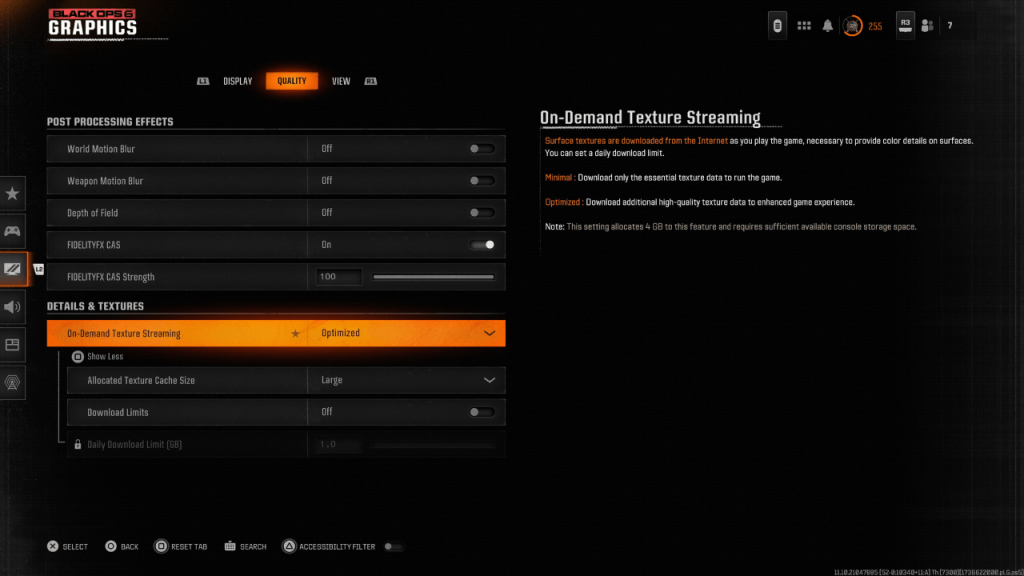 To manage the hefty file sizes of modern Call of Duty games, Black Ops 6 employs On-Demand Texture Streaming. This feature downloads textures from the internet in real-time, rather than storing them locally, which saves space on your device but can compromise image quality.
To manage the hefty file sizes of modern Call of Duty games, Black Ops 6 employs On-Demand Texture Streaming. This feature downloads textures from the internet in real-time, rather than storing them locally, which saves space on your device but can compromise image quality.
To optimize image quality, navigate to the Details & Textures settings under the Quality tab in Black Ops 6's graphics settings. Set On-Demand Texture Streaming to Optimized to download higher-quality textures. Click "Show More" to access additional options, and set the Allocated Texture Cache Size to Large. This setting will use more storage but allow for more textures to be downloaded simultaneously. If your internet plan doesn't limit your usage, also consider setting Download Limits to Off. This ensures Black Ops 6 can download all the high-resolution textures it needs to deliver peak graphical performance consistently.
With these adjustments, you should see a significant improvement in the visual quality of Call of Duty: Black Ops 6, making your gaming experience smoother and more enjoyable.