This guide details how to save your progress in Grand Theft Auto 5 (GTA 5) and GTA Online. Both games feature autosaves, but manual saves offer additional security.
GTA 5 Story Mode Saving:
There are two primary methods for saving in GTA 5's Story Mode:
1. Sleeping at a Safehouse:
This is the most straightforward method. Safehouses (marked with a white house icon on the map) are where the protagonists reside. Entering a safehouse, approaching the bed, and pressing the following keys will initiate a save:
- Keyboard: E
- Controller: Right on the D-pad
2. Using the Cell Phone:
For a quicker save, utilize the in-game cell phone:
- Open the cell phone (Keyboard: Up arrow; Controller: Up on the D-pad).
- Select the cloud icon to access the Save Game menu.
- Confirm the save.

GTA Online Saving:
GTA Online doesn't offer a dedicated manual save menu. Instead, you can trigger autosaves using these methods:
1. Changing Outfits/Accessories:
Altering your appearance forces an autosave. Watch for the spinning orange circle in the bottom-right corner to confirm the save:
- Open the Interaction Menu (Keyboard: M; Controller: Touchpad).
- Select Appearance, then Accessories. Change an accessory or your entire Outfit.
- Exit the Interaction Menu.
2. Accessing the Swap Character Menu:
Even without changing characters, navigating to the Swap Character menu will trigger an autosave:
- Open the Pause Menu (Keyboard: Esc; Controller: Start).
- Go to the Online tab.
- Select Swap Character.
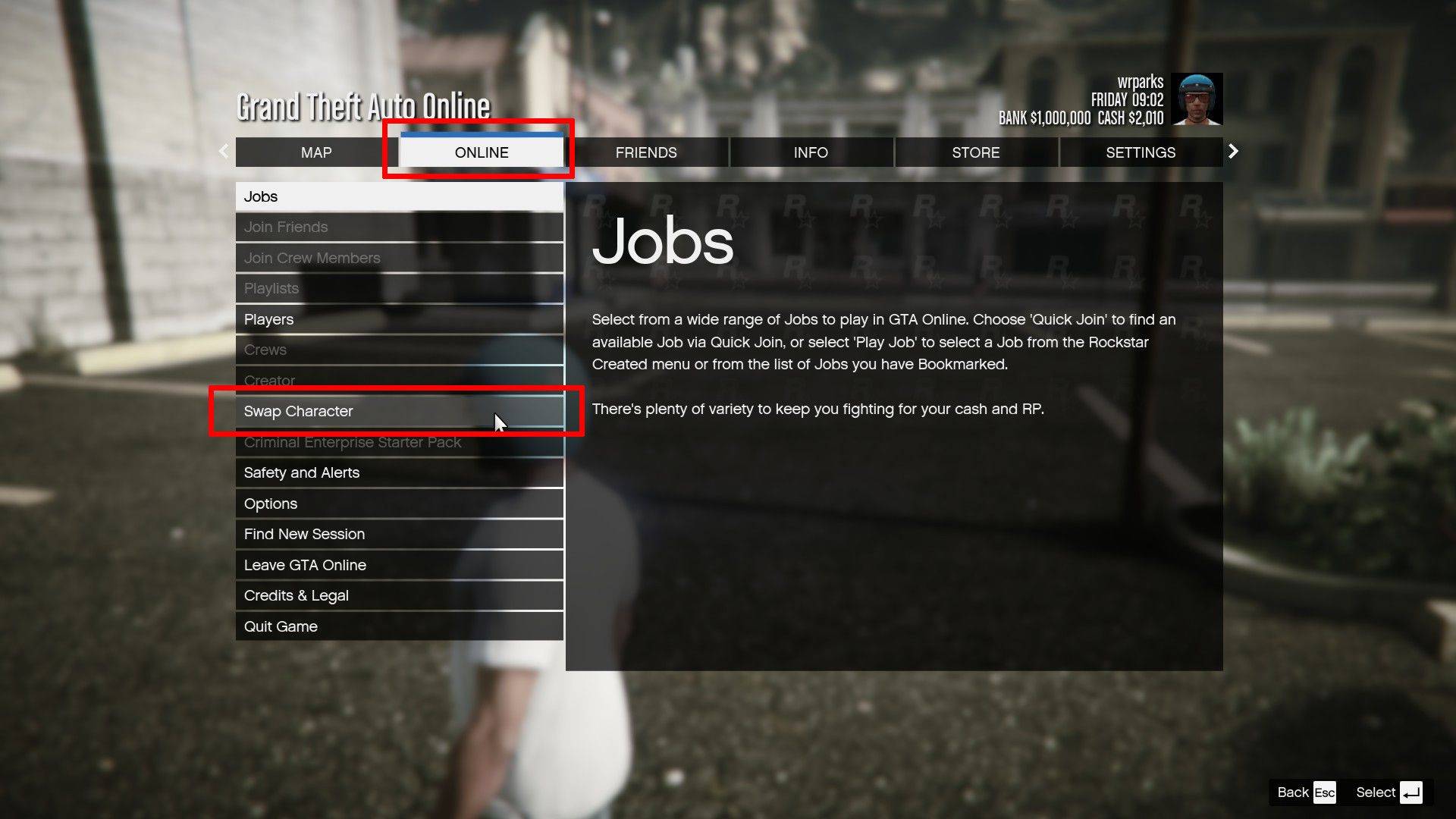
Remember, a rotating orange circle in the bottom right corner indicates a successful autosave in both GTA 5 and GTA Online. Utilize these methods to regularly save your progress and avoid losing any hard-earned achievements.







