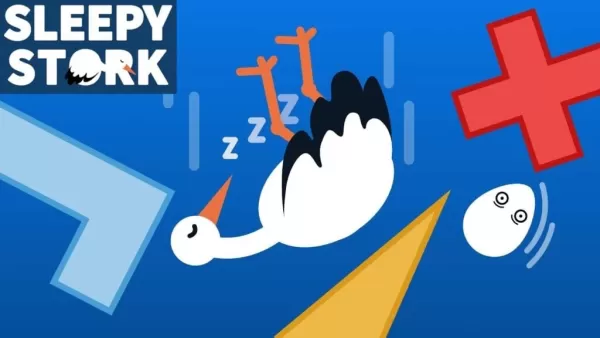*Splitgate 2* is one of the most eagerly awaited games of 2025, with fans thrilled to dive into the sequel of a beloved title. Currently in Alpha, the game is still a work in progress, which means players can expect crashes, frame drops, and other performance hiccups. However, by optimizing your settings, you can significantly reduce these issues. Here's a guide to the best settings for *Splitgate 2* to achieve high framerates and minimize input lag.
Splitgate 2 System Requirements
Before you start tweaking, make sure your system meets the game's requirements. *Splitgate 2* is designed to be accessible, with modest hardware needs.
Minimum:
- Processor: Intel® Core™ i3-6100 / Core™ i5-2500K or AMD Ryzen™ 3 1200
- Memory: 8 GB RAM
- Graphics: NVIDIA® GeForce® GTX 960 or AMD Radeon™ RX 470
Recommended:
- Processor: Intel® Core™ i5-6600K / Core™ i7-4770 or AMD Ryzen™ 5 1400
- Memory: 12 GB RAM
- Graphics: NVIDIA® GeForce® GTX 1060 or AMD Radeon™ RX 580
Splitgate 2 Best Video Settings
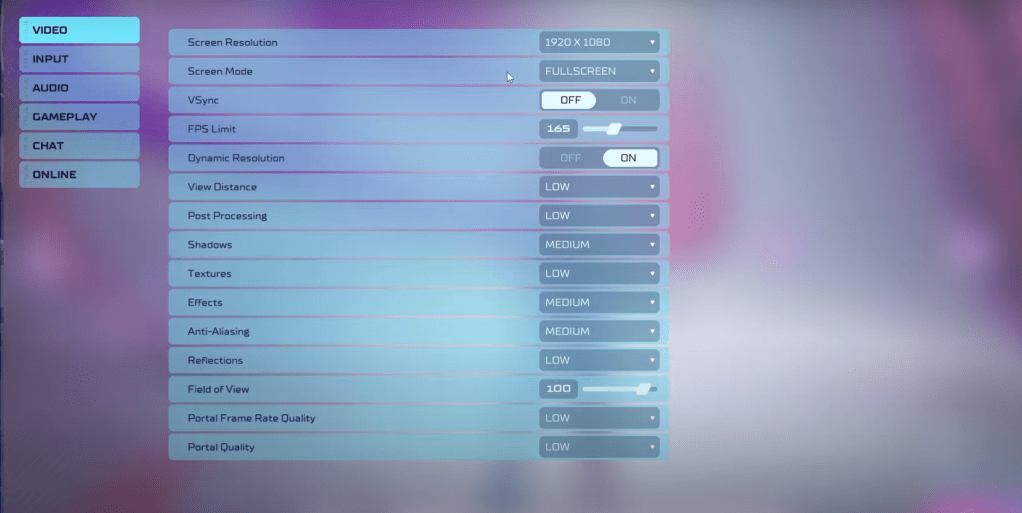 *Splitgate 2* is a competitive multiplayer shooter, so your focus should be on performance rather than visual quality. Here are the optimal settings to enhance your gameplay experience:
*Splitgate 2* is a competitive multiplayer shooter, so your focus should be on performance rather than visual quality. Here are the optimal settings to enhance your gameplay experience:
- Screen Resolution – Set to your monitor’s native resolution (1920×1080 is common)
- Screen Mode – Choose Borderless Fullscreen if you frequently use Alt+Tab, otherwise opt for Fullscreen
- VSync – Turn Off to reduce input lag
- FPS Limit – Set to your monitor’s refresh rate (60, 144, 165, 240, etc.)
- Dynamic Resolution – Enable it, though experimenting with it Off may yield better results on some systems
- View Distance – Low
- Post Processing – Low
- Shadows – Medium; opt for Low if your system is older
- Effects – Low
- Anti-Aliasing – Low, but increase if you notice shimmering
- Reflection – Low
- Field of View – Ideally Max, though reducing it by 3-4 can help performance
- Portal Frame Rate Quality – Low
- Portal Quality – Low
In essence, most settings should be dialed down to their lowest options for optimal performance. However, if you find the visuals too compromised, consider boosting the Effects and Anti-Aliasing settings. These have a relatively minor impact on performance, allowing you to enhance visual fidelity without significant drawbacks.
The Field of View (FOV) setting can also impact framerate. While a max FOV is preferred in competitive shooters for maximum visibility, reducing it slightly can improve performance without greatly affecting your gameplay experience.
Other Recommended Settings for Splitgate 2
While these settings don't directly boost FPS, they're crucial for a tailored gaming experience. Adjust your sensitivities to suit your playstyle, or use an online calculator to convert settings from other shooters you play.
For audio, lower the game's music volume if it's distracting, and consider enabling Spatial Sound in Windows settings. This universal tip enhances the precision of audio cues, helping you locate the source of sounds more accurately.
That wraps up the best settings for *Splitgate 2*. By fine-tuning these, you'll be well on your way to a smoother, more responsive gameplay experience.