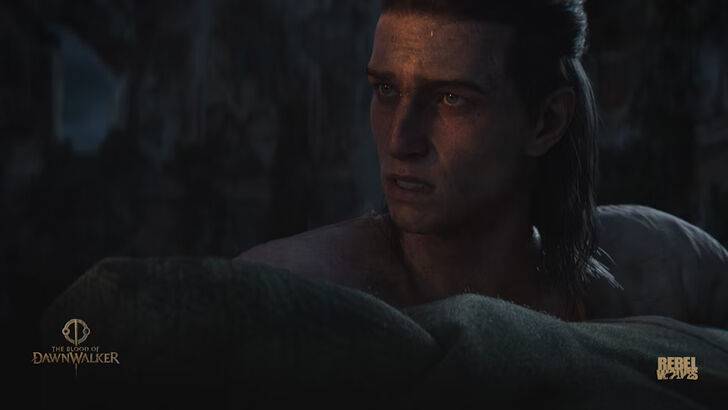Frustrated by Final Fantasy 7 Rebirth DirectX 12 (DX12) errors on PC? This guide helps you troubleshoot and fix the issue.
What Causes DirectX 12 Errors in Final Fantasy 7 Rebirth?

Troubleshooting DirectX 12 Errors
1. Verify Windows Version: Ensure your PC runs Windows 10 or 11. Upgrading your operating system is necessary if you're using an older version.
2. Check DirectX Version:
- Open the Windows search bar (Start Menu).
- Type "dxdiag" and run the DirectX Diagnostic Tool.
- Navigate to the "System" tab. This displays your DirectX version. If it's not version 12, updating DirectX (or your OS) is crucial.
3. Graphics Card Compatibility: Even with Windows 10/11 and DirectX 12, your graphics card might be the problem. Final Fantasy 7 Rebirth has minimum GPU requirements. Check Square Enix's official website for the complete system requirements. The recommended GPUs include:
- AMD Radeon™ RX 6600*
- Intel® Arc™ A580
- NVIDIA® GeForce® RTX 2060*
If your graphics card doesn't meet these specifications, upgrading your hardware may be necessary to resolve the error.
If the issue persists after verifying your system meets the minimum requirements, consider contacting Square Enix support for further assistance.
Final Fantasy 7 Rebirth is available now on PlayStation and PC.