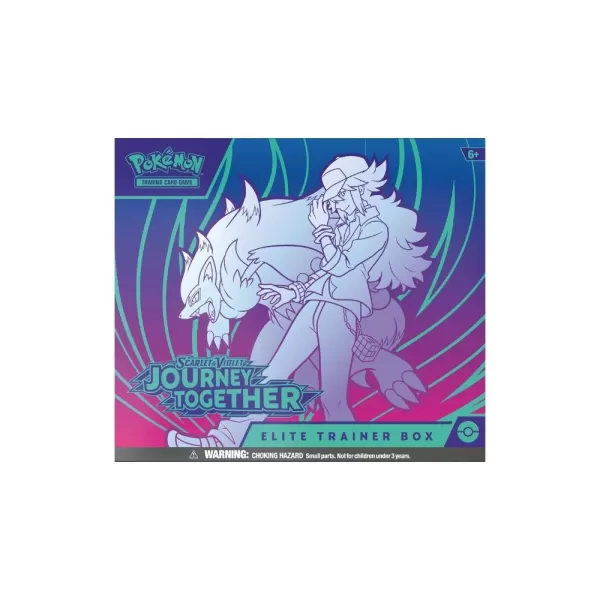This guide details how to play Sega CD games on your Steam Deck using EmuDeck. We'll cover setup, ROM transfer, and troubleshooting.
Pre-Installation: Developer Mode & Essentials
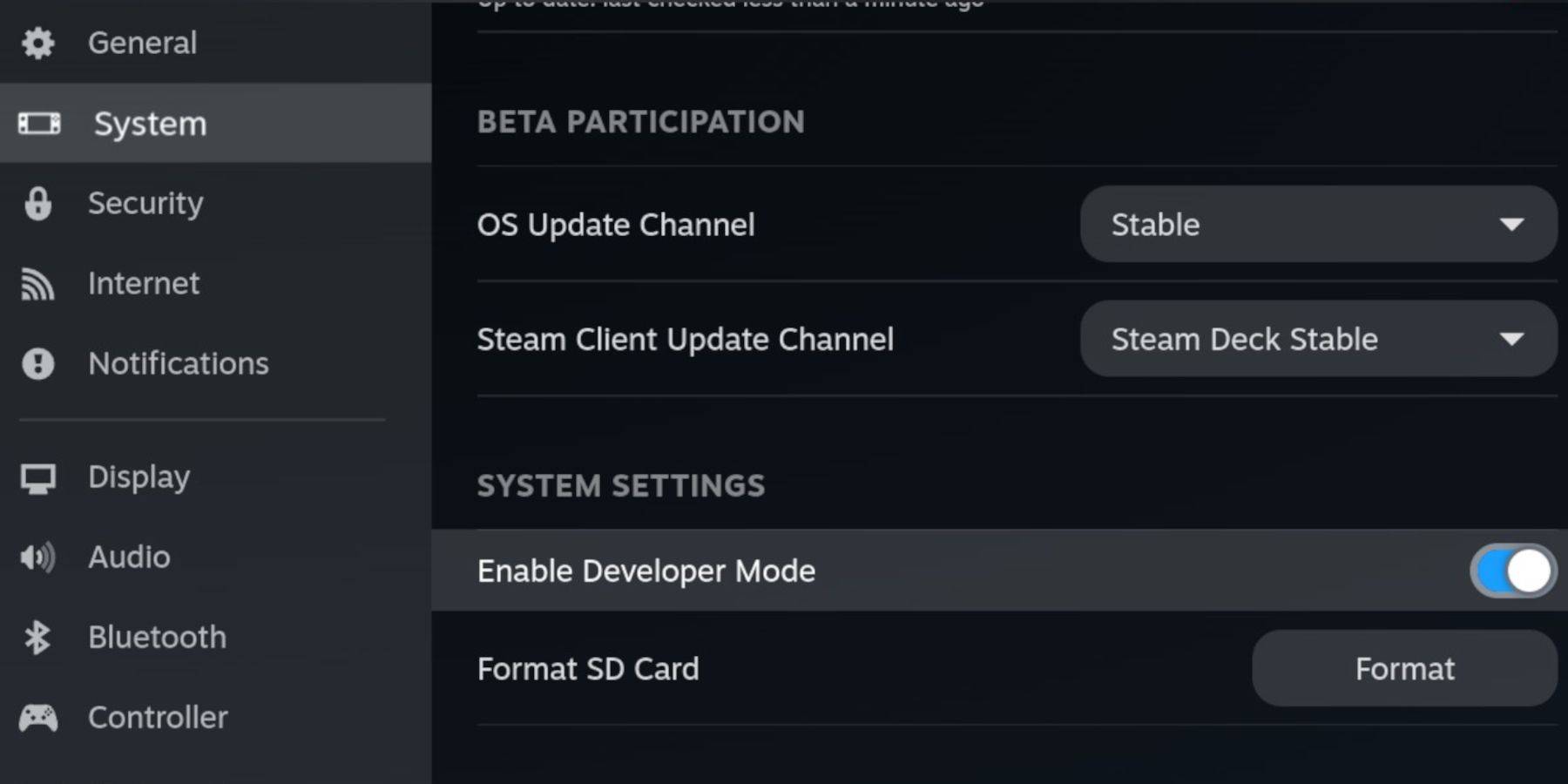 Enable Developer Mode and CEF Remote Debugging on your Steam Deck for compatibility with EmuDeck updates. Instructions:
Enable Developer Mode and CEF Remote Debugging on your Steam Deck for compatibility with EmuDeck updates. Instructions:
- Access Steam Menu (Steam button).
- Go to System > Developer Mode and enable it.
- In the Developer menu, enable CEF Remote Debugging.
- Power menu > Desktop Mode.
Required:
- High-speed A2 microSD card.
- Formatted microSD card (in Steam Deck Storage).
- Legally obtained Sega CD ROMs and BIOS files.
- Optional: Keyboard and mouse for easier navigation.
Downloading and Installing EmuDeck
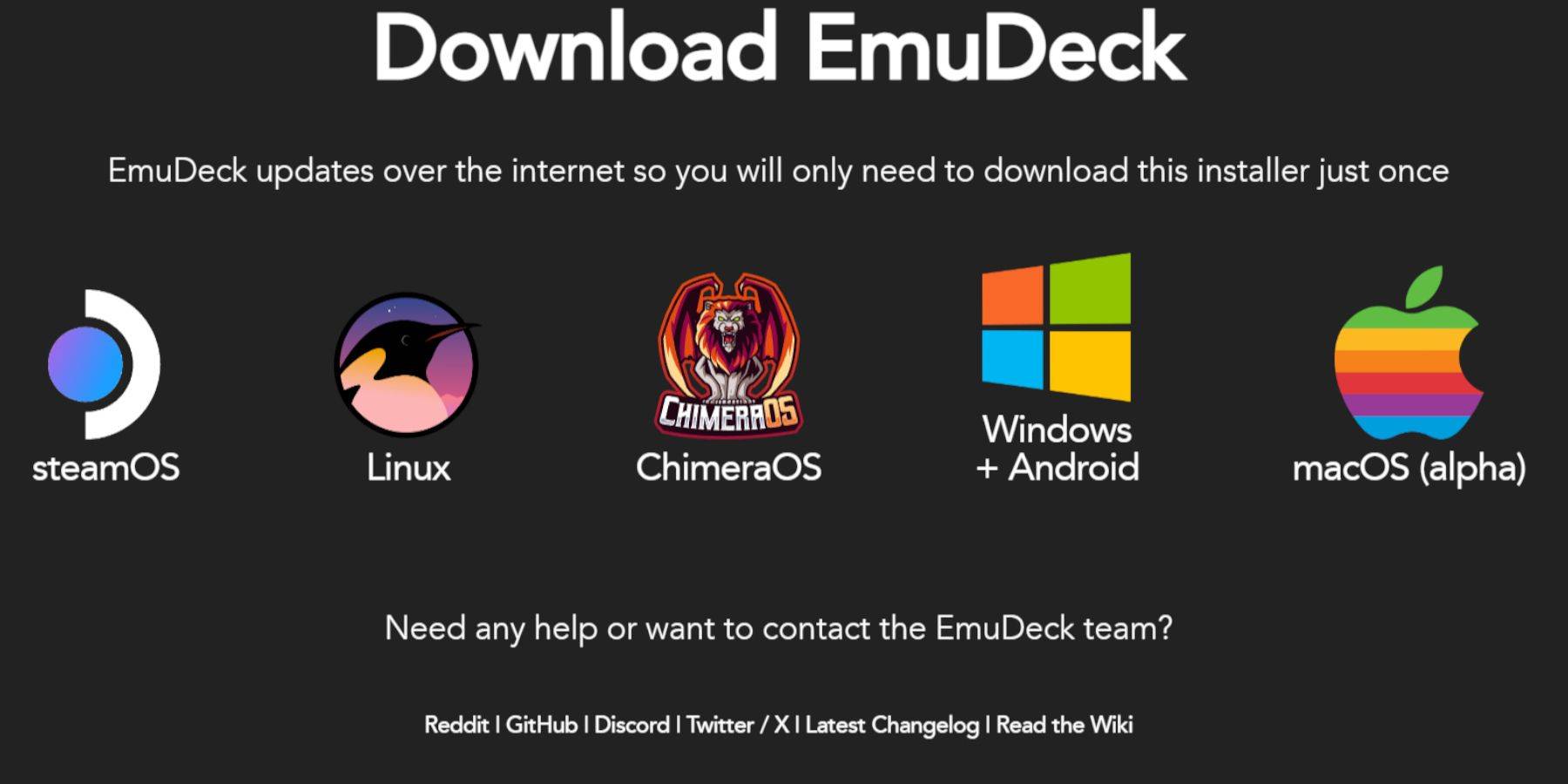
- Switch to Desktop Mode.
- Download a browser (from Discovery Store).
- Download EmuDeck, selecting the SteamOS version.
- Run the installer, choose Custom installation.
- Select your microSD card as the installation location.
- Choose RetroArch, MelonDS, Steam ROM Manager, and Emulation Station (or select all emulators).
- Complete the installation.
Transferring Sega CD Files
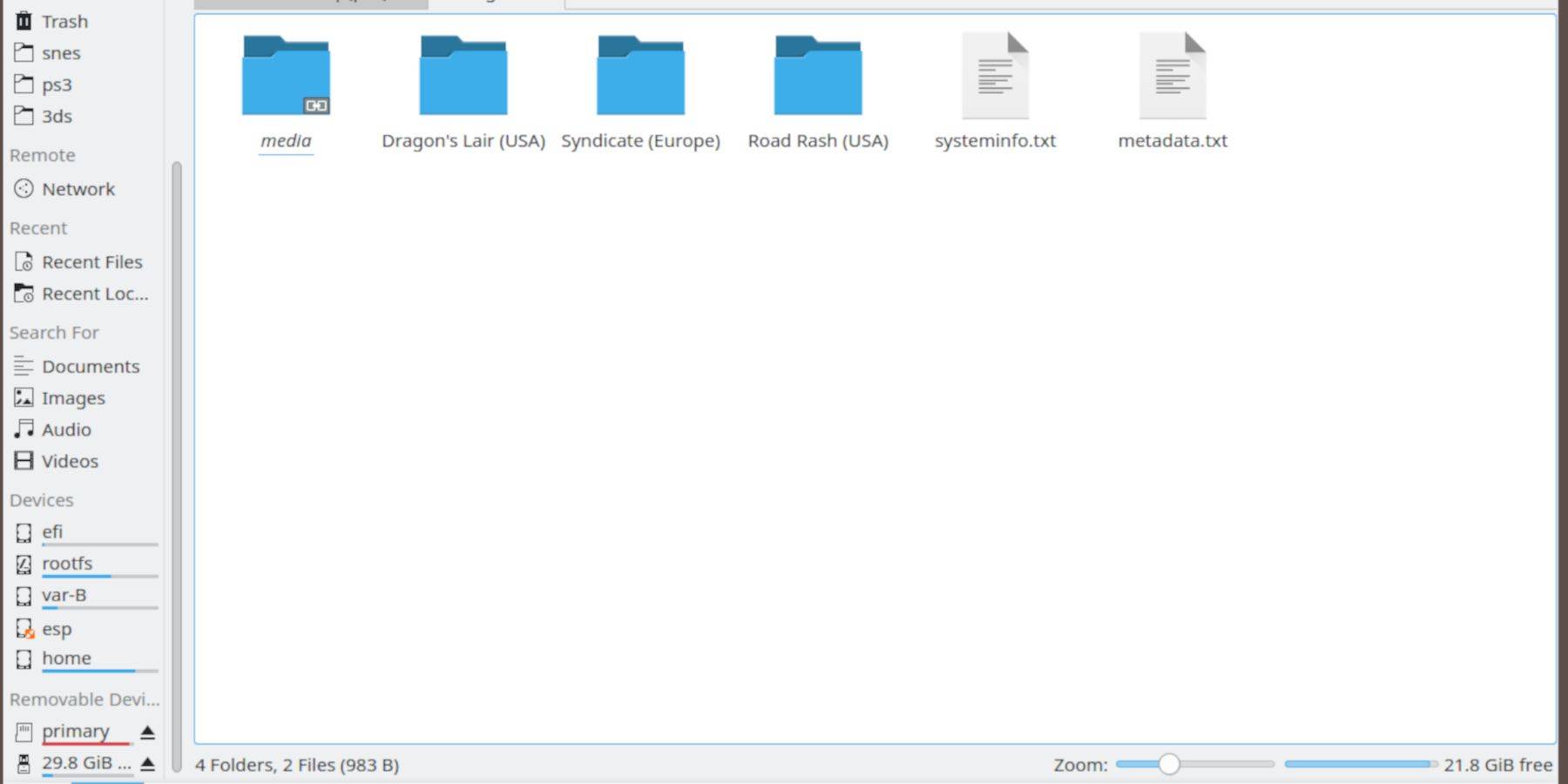
BIOS Files:
- Open Dolphin File Browser (Desktop Mode).
- Navigate to your microSD card (Primary).
- Go to Emulation > BIOS and transfer your BIOS files.
Sega CD ROMs:
- Navigate to Primary > Emulation > ROMS > segaCD (or megaCD).
- Transfer your ROMs to this folder.
Adding ROMs with Steam ROM Manager
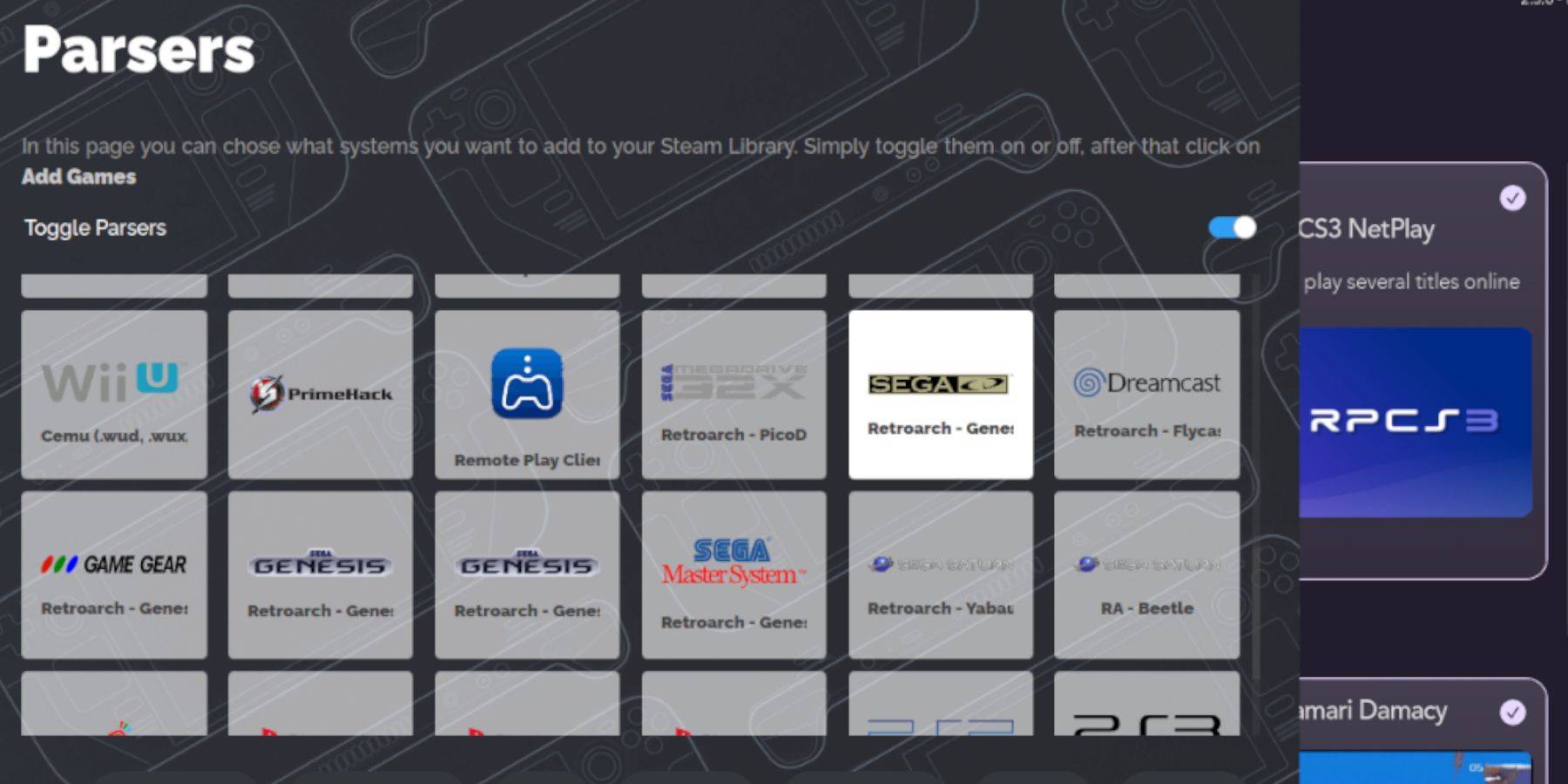
- Open EmuDeck and launch Steam ROM Manager.
- Click Next, then skip the Nintendo DS steps.
- Click "Add Games" and "Parse."
- Steam ROM Manager will organize your games and covers.
Fixing Missing Covers
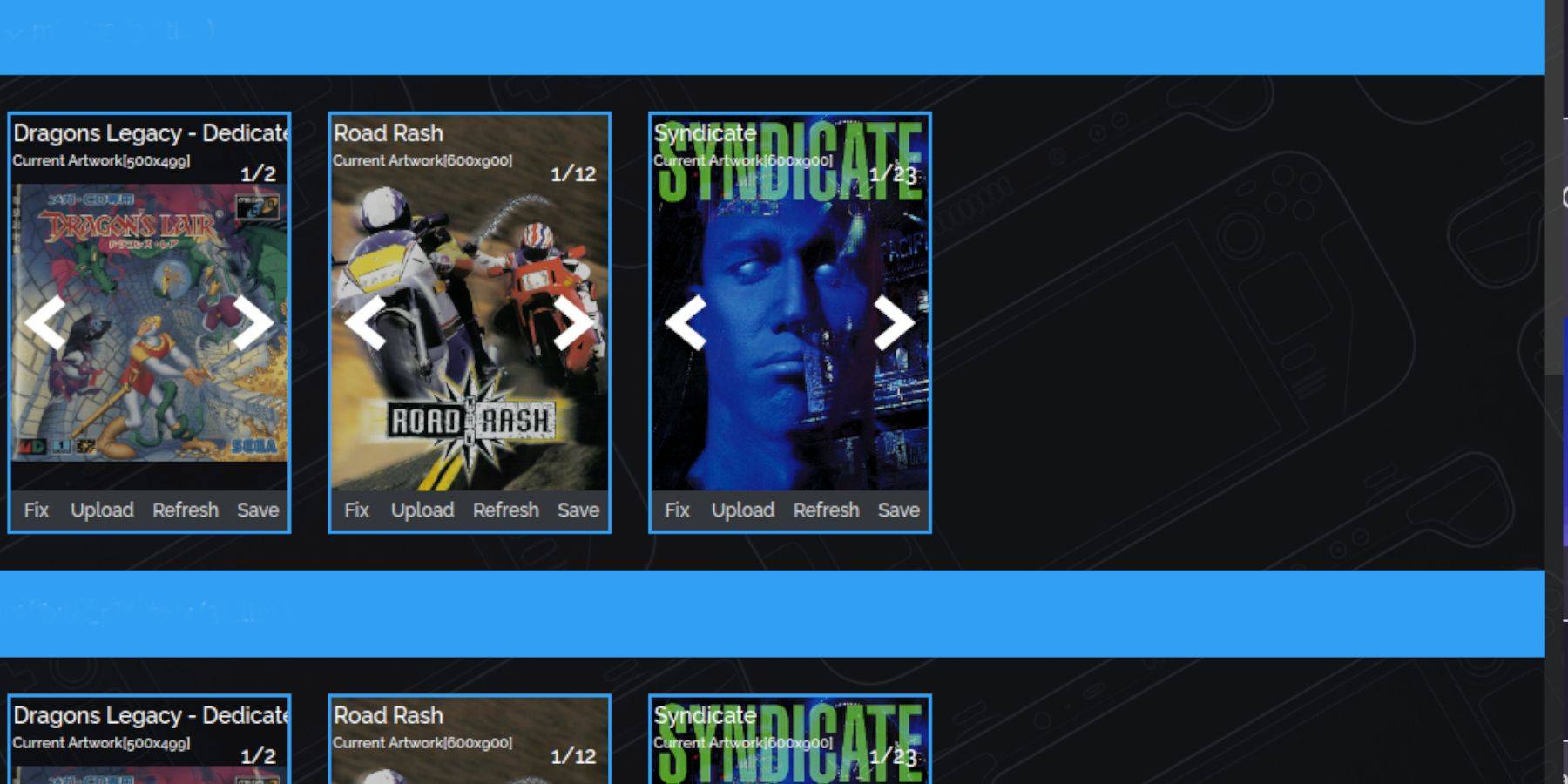
For missing covers:
- Click "Fix."
- Search for the game title.
- Select a cover and click "Save and Close."
To manually add covers:
- Click "Upload."
- Select your downloaded cover image.
- Click "Save and Close."
Playing Your Sega CD Games
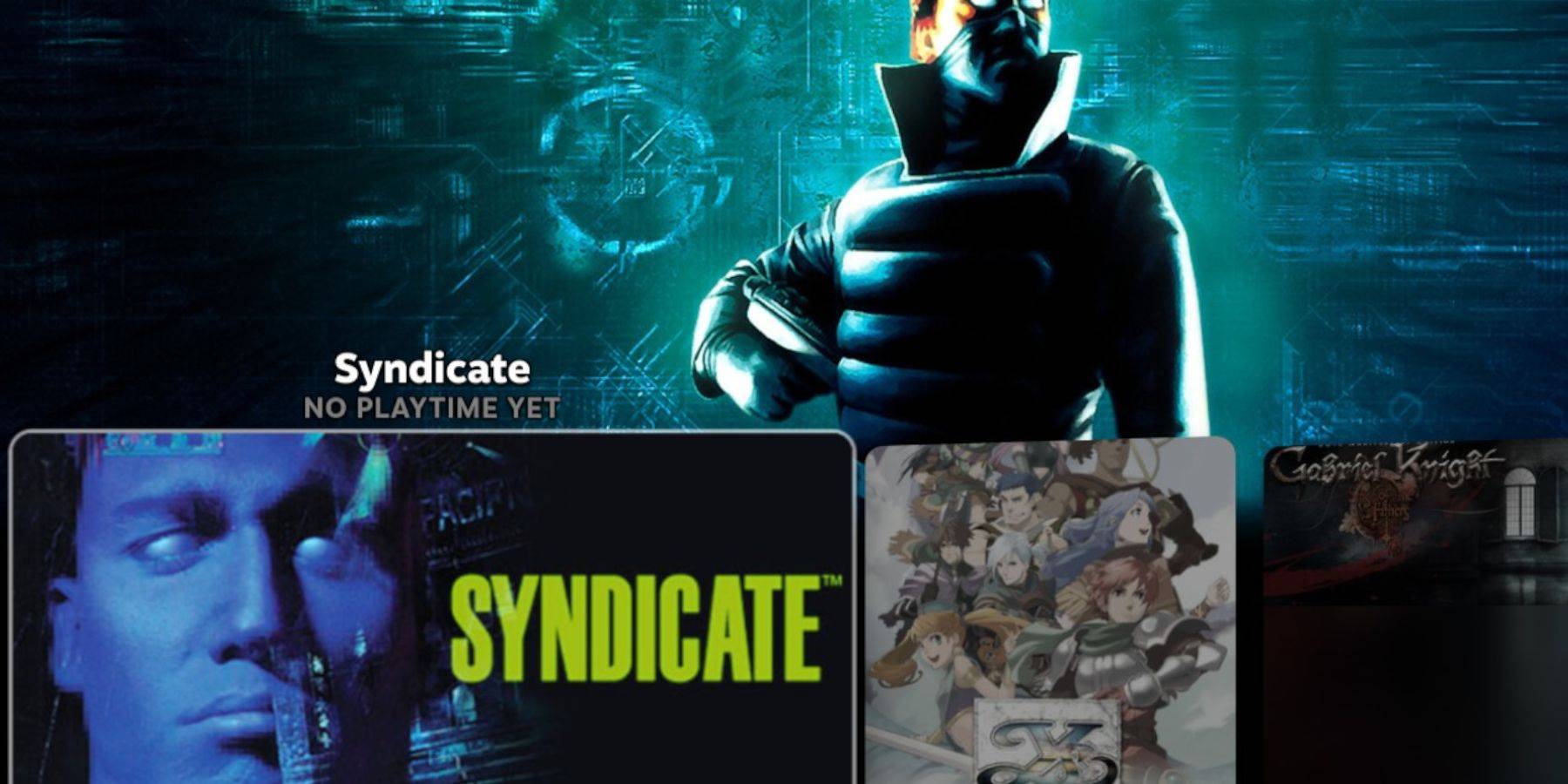
- Access Steam Library.
- Go to the Collections tab.
- Open the Sega CD folder and launch your games.
Emulation Station: (For multi-disc games and better organization)
- Open Emulation Station (Non-Steam Library).
- Use the menu to scrape metadata (TheGamesDB recommended).
Installing Decky Loader and Power Tools
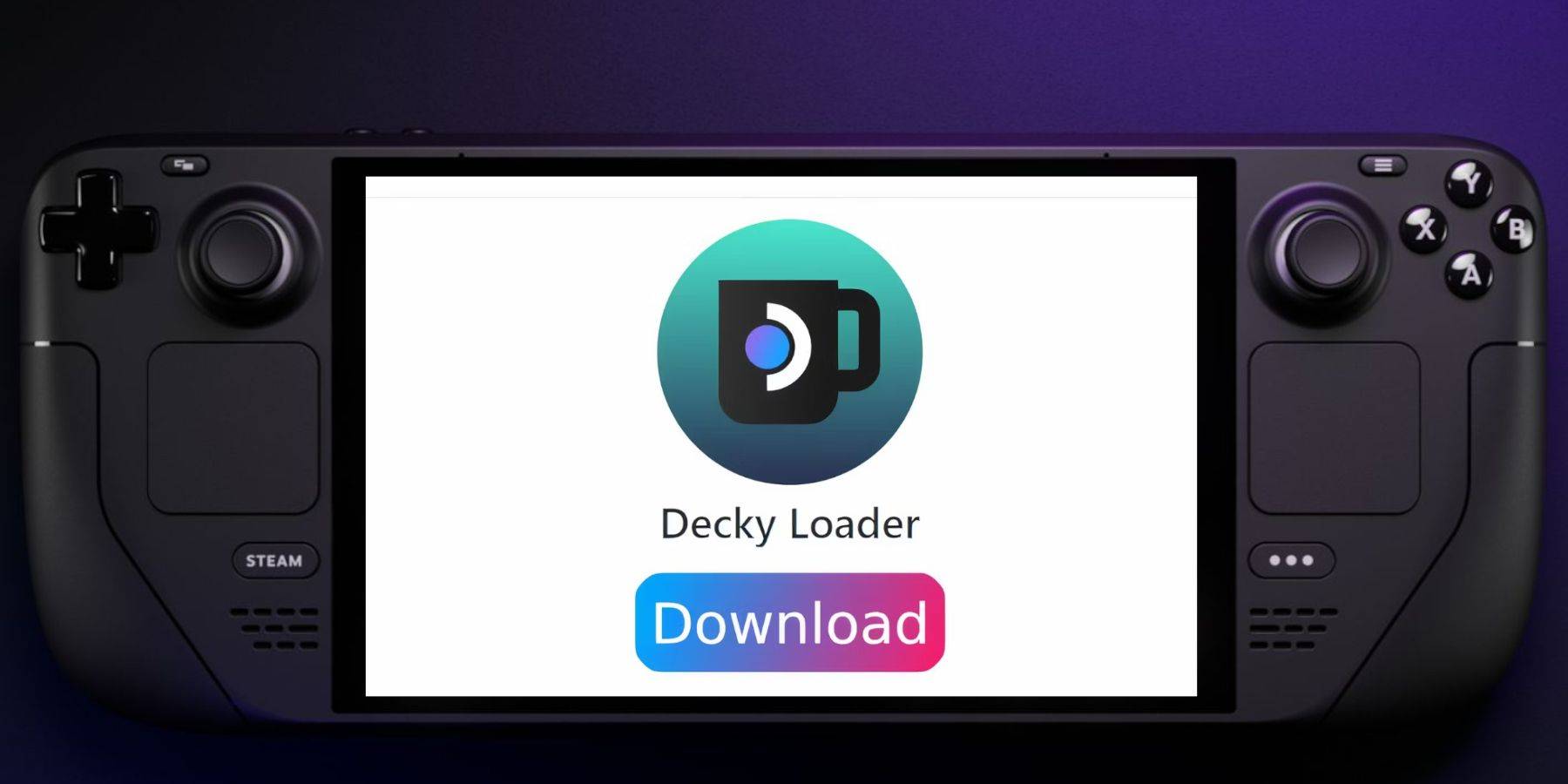
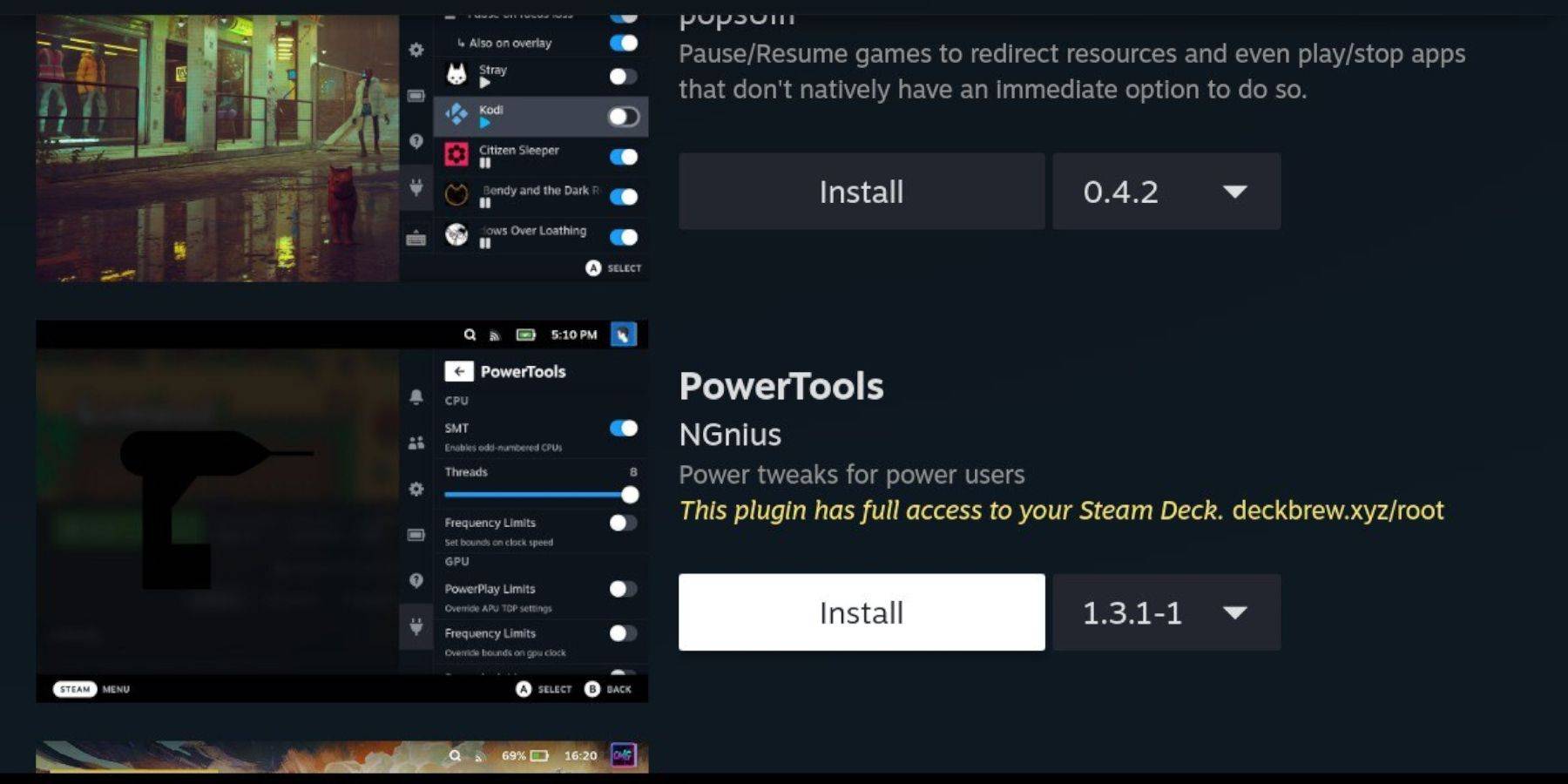
Decky Loader:
- Switch to Desktop Mode.
- Download Decky Loader from its GitHub page.
- Run the installer and choose Recommended Install.
- Restart your Steam Deck in Gaming Mode.
Power Tools:
- Open Decky Loader (QAM).
- Go to the Decky Store and install Power Tools.
- Optimize settings within Power Tools (disable SMTs, adjust threads, etc.).
Fixing Decky Loader After a Steam Deck Update
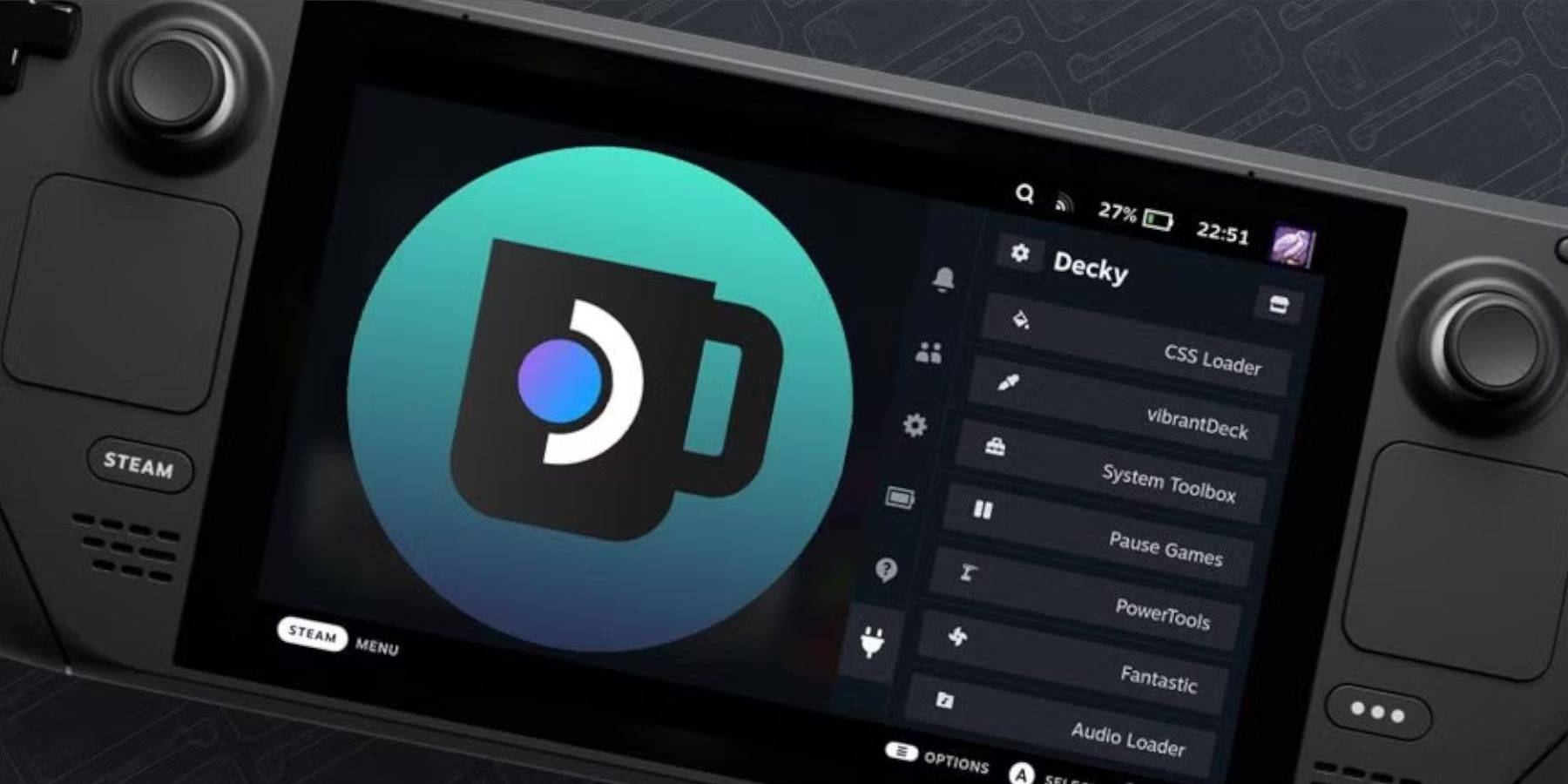
If Decky Loader is missing after an update:
- Switch to Desktop Mode.
- Re-download Decky Loader from GitHub.
- Run the installer using "Execute" (requires sudo password).
- Restart your Steam Deck.
Enjoy your Sega CD games on your Steam Deck!