Even after so many years, Minecraft remains a leading force in the sandbox gaming world. With endless journeys, dynamically generated worlds, and support for multiplayer mode, the game offers boundless opportunities for creativity. Let's explore the initial steps to start playing this iconic game.
Table of Contents
- Creating a Minecraft Account
- How to Start Your Journey
- PC (Windows, macOS, Linux)
- Xbox and PlayStation
- Mobile Devices (iOS, Android)
- How to Exit Minecraft
Creating a Minecraft Account
To dive into the world of Minecraft, you'll first need to create a Microsoft account, which you'll use to log into the game. Head over to the official Minecraft website, and locate the "Sign In" button in the upper right corner. Click it to open the authorization window, then choose to create a new account.
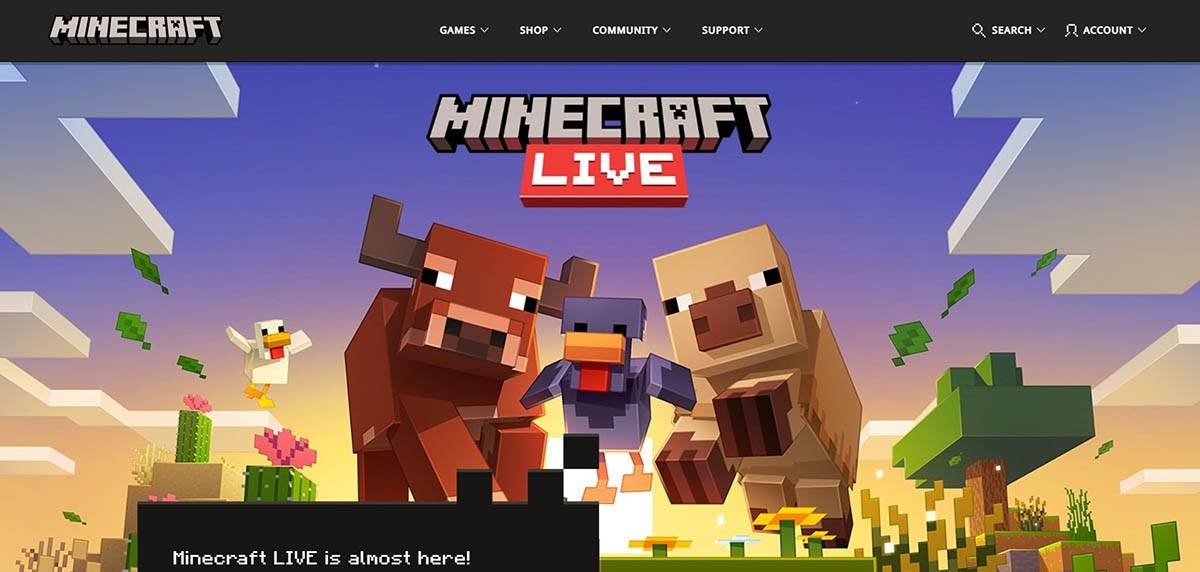 Image: minecraft.net
Image: minecraft.net
Enter your email address and create a robust password for your Minecraft account. Pick a unique username; if it's already taken, the system will help by suggesting alternatives.
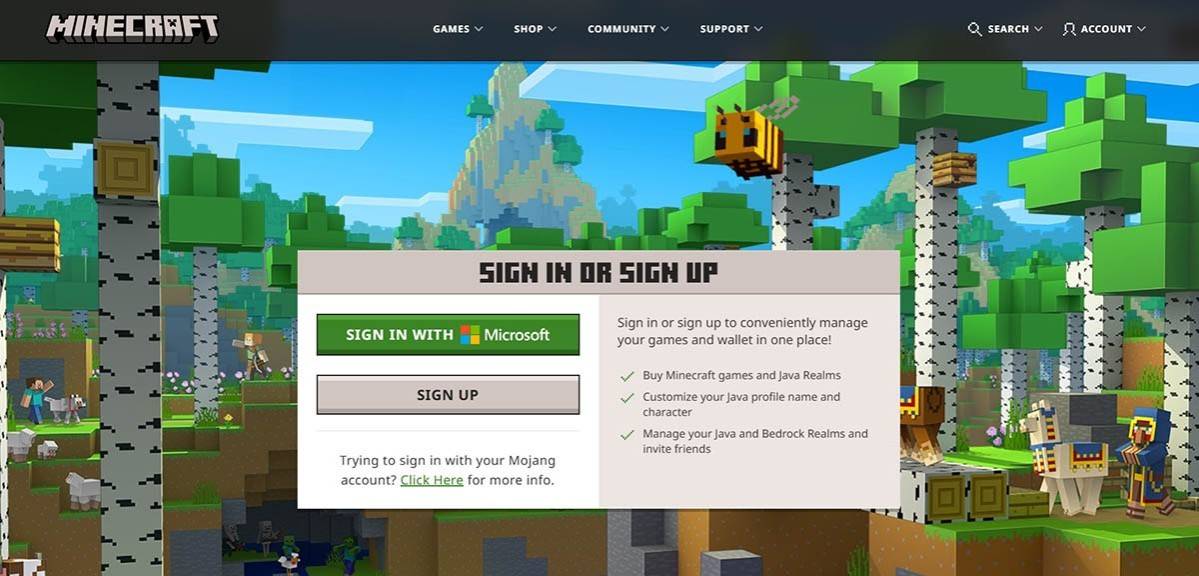 Image: minecraft.net
Image: minecraft.net
Next, verify your email by entering the code sent to your inbox. If the email doesn't show up promptly, check your "Spam" folder. Once verified, your profile is set up and linked to your Microsoft account. If you haven't yet purchased the game, you can do so now by selecting your preferred version in the store on the website and following the purchase instructions.
How to Start Your Journey
PC (Windows, macOS, Linux)
On a PC, you have two primary options: Java Edition and Bedrock Edition. Java Edition, compatible with Windows, macOS, and Linux, is available for download via the official Minecraft website. After installing the launcher, log in with your Microsoft or Mojang account and choose the game version you wish to play.
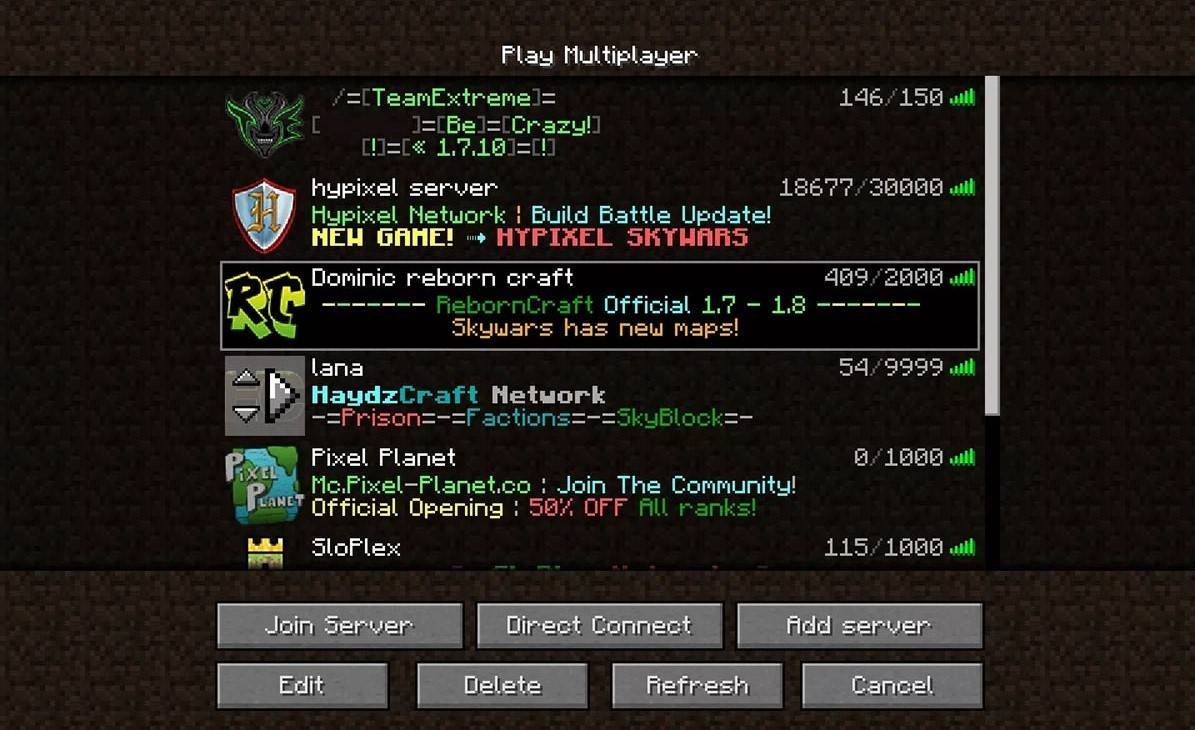 Image: aiophotoz.com
Image: aiophotoz.com
Upon your first launch, you'll see an authorization window. Enter your Microsoft account details to log in. To play solo, hit the "Create New World" button. You'll be taken to a settings menu where you can select your game mode—opt for "Survival" for a traditional experience or "Creative" for unlimited resources.
For multiplayer fun, navigate to the "Play" section in the main menu, then to the "Servers" tab. Here, you can join a public server or connect to a private one using its IP address if you've been invited. To play with friends in the same world, create or load a world, access the settings, and enable multiplayer.
Xbox and PlayStation
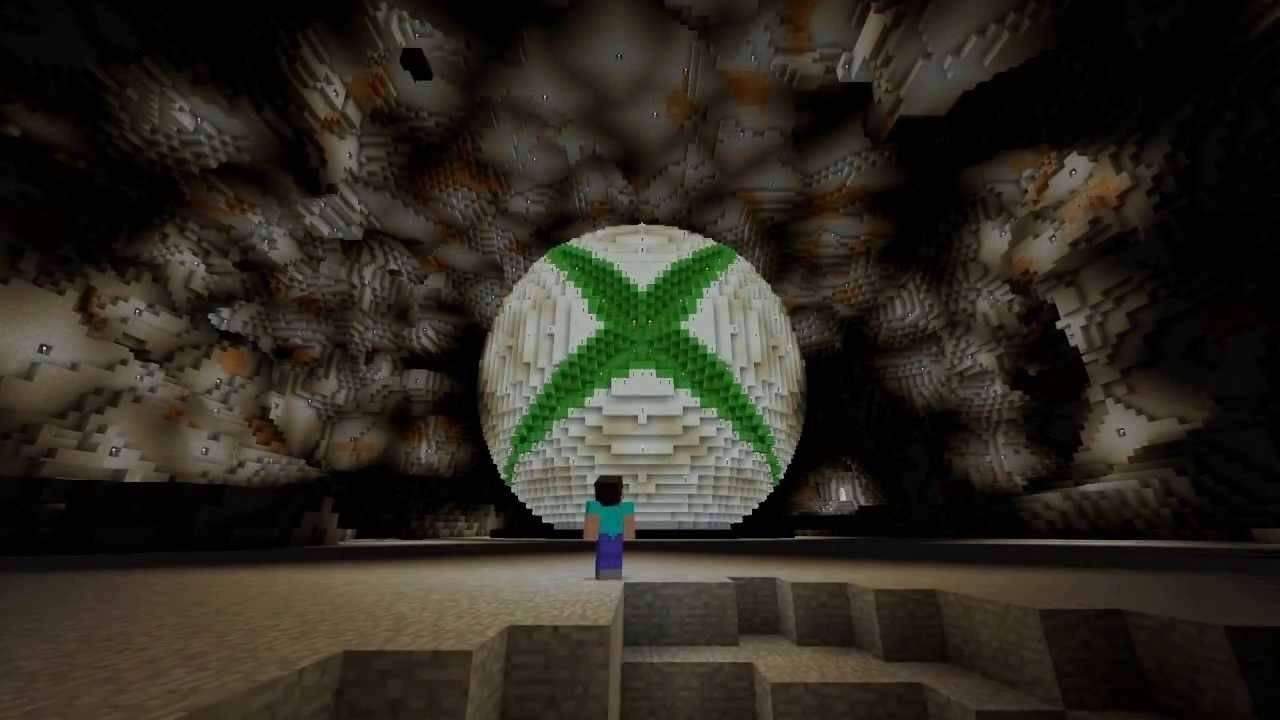 Image: youtube.com
Image: youtube.com
For Xbox consoles (including Xbox 360, Xbox One, and Xbox Series X/S), download Minecraft from the Microsoft Store. Launch the game from your console's home screen and log in with your Microsoft account to sync your achievements and purchases.
On PlayStation 3, 4, and 5, you can buy and download Minecraft through the PlayStation Store. Launch it from the console's home screen and log in with a Microsoft account for cross-platform play, a feature available on these versions.
Mobile Devices (iOS, Android)
For mobile gaming, purchase Minecraft from the App Store for iOS or Google Play for Android. After installation, log in with your Microsoft account. The mobile version supports cross-platform play with other devices.
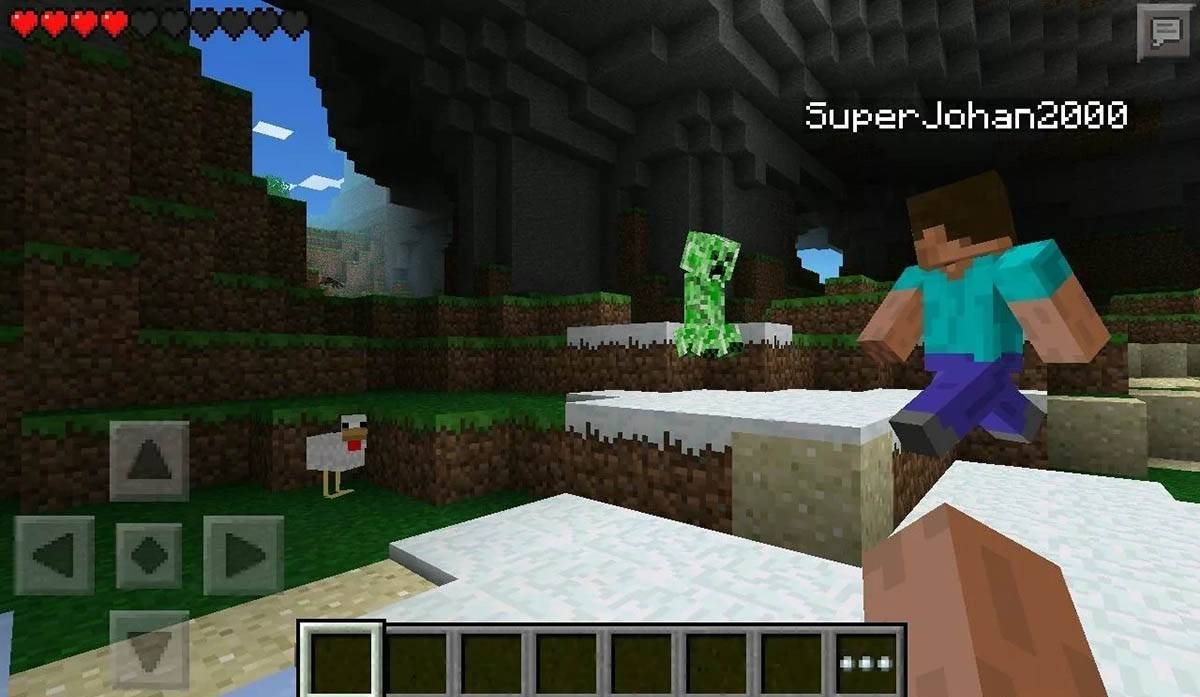 Image: storage.googleapis.com
Image: storage.googleapis.com
It's worth noting that Bedrock Edition facilitates cross-platform play across all mentioned devices, allowing players to join forces regardless of their chosen platform. However, Java Edition does not support cross-platform play and is exclusive to PC.
Thus, starting Minecraft varies by platform, but the cross-platform play feature in Bedrock Edition enables cooperative gameplay across different devices.
How to Exit Minecraft
Exiting the game is straightforward. On PC, press the Esc key to access the game menu, where you'll find the "Save and Quit" button. After clicking it, you'll return to the main menu and can fully exit by closing the program.
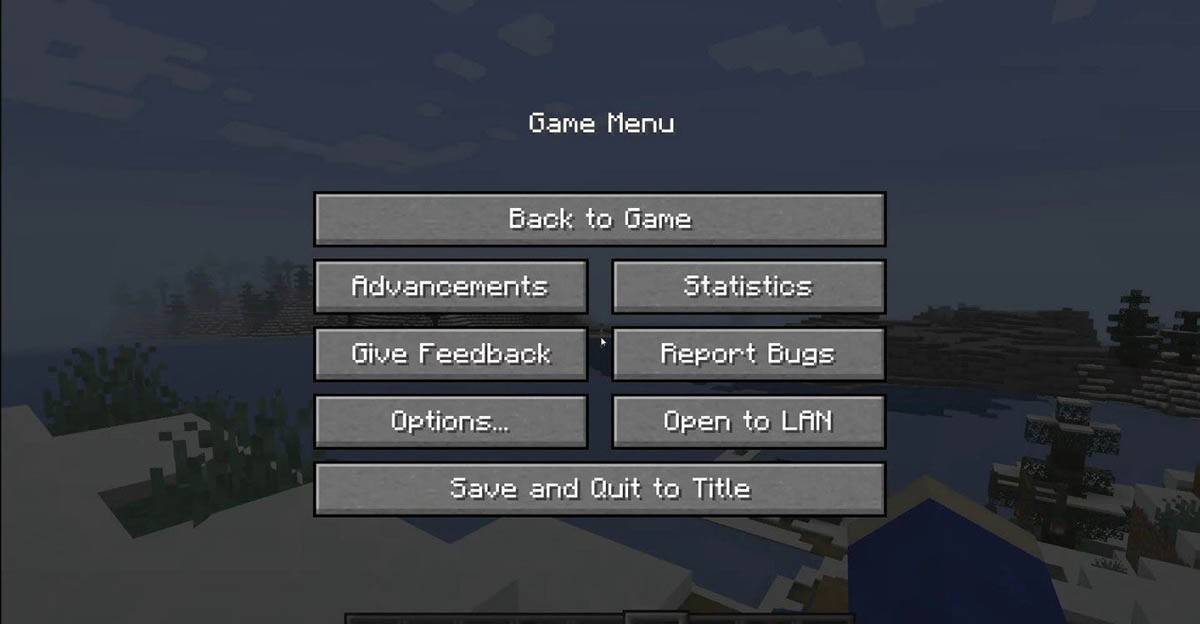 Image: tlauncher.org
Image: tlauncher.org
On consoles, use the pause menu accessed via the gamepad's corresponding button. Select "Save and Quit" to end your session. To completely close Minecraft, navigate to the console menu with the "Home" button, highlight the game, and choose to exit.
On mobile devices, the "Save and Quit" option is in the game menu. To fully close the game, exit via your device's system menu. On Android, swipe up from the bottom to access running apps and close Minecraft; on iOS, double-press the "Home" button or swipe up to close the app.
Now that you're equipped with the basics, it's time to enjoy your adventures in Minecraft across any device, exploring and creating in this expansive blocky world, whether solo or with friends.








