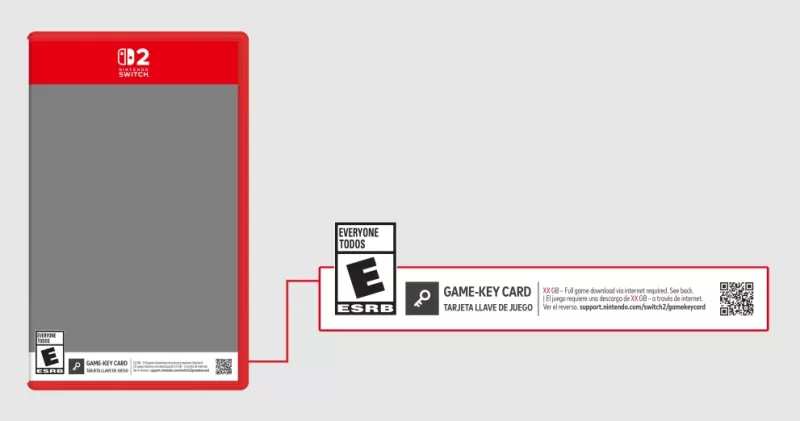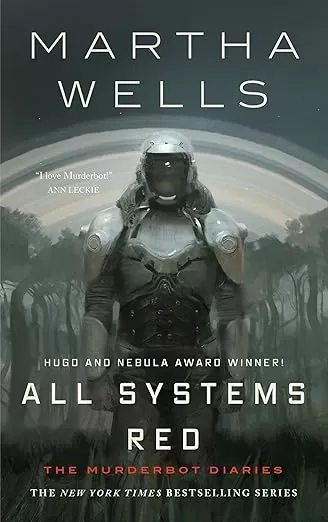Customize Your Call of Duty: Black Ops 6 Experience: Disabling Killcams and Effects
Call of Duty: Black Ops 6, a highly successful title in the franchise, offers intense multiplayer action. Its extensive customization options allow players to tailor their gameplay experience. This guide focuses on disabling killcams and exaggerated kill effects, often found distracting by some players.
How to Disable Killcams
Killcams, a long-standing feature in Call of Duty, show the killer's perspective after your death. While useful for learning enemy positions, repeatedly skipping them can be tedious. Here's how to disable them:
- From the Call of Duty: Black Ops 6 multiplayer menu, access the Settings using the Start/Options/Menu button.
- Navigate to the Interface settings.
- Locate the "Skip Killcam" option and toggle it off.
You'll no longer need to skip killcams. However, you can still view them individually by holding the Square/X button after death.
How to Disable Kill Effects
Many weapon skins, obtainable through the battle pass, introduce unique and often flamboyant death animations. These effects, ranging from laser beams to explosive confetti, can be visually jarring for some players. To disable them:
- Access the Settings menu from the multiplayer menu using the Start/Options/Menu button.
- Scroll down and select Account & Network settings.
- Within the content filter settings, find "Dismemberment & Gore Effects" and toggle it off. This will remove the more dramatic kill animations.
By following these steps, you can personalize your Call of Duty: Black Ops 6 experience, removing any distractions and focusing on core gameplay.